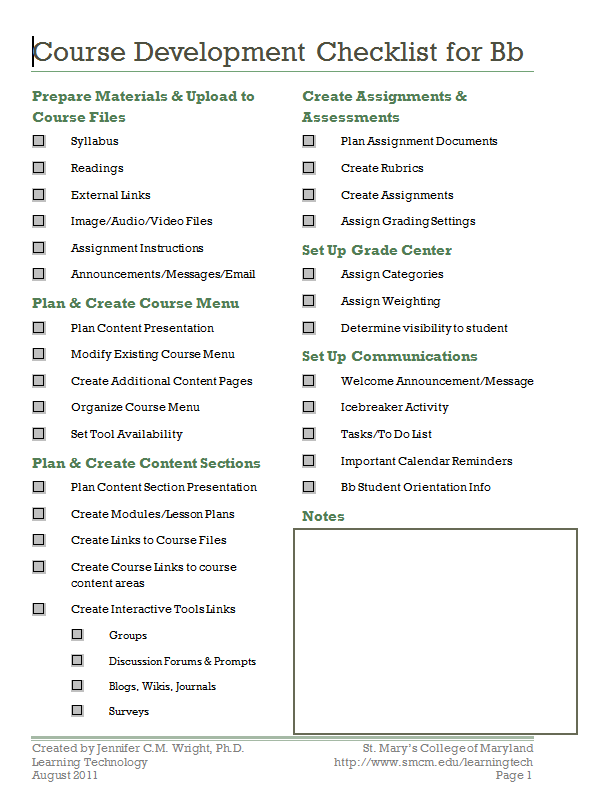Curious about alternatives to hard copy tests and quizzes? Want to assess learning/preconceptions/misconceptions before or after class? Learn how to create and deploy assessments within the Blackboard environment that are easily gradeable, flexible, and support communication feedback with your students.
Workshop: Blackboard – Blogs, Journals, and Wikis – Tools for Reflection and Interaction
Reflection, reaction, and further discussion are important ways that students can digest readings, lectures, and other course materials. Learn how to set up, deploy, and evaluate the results using tools that enhance your students’ out-of-classroom learning experience.
Workshop: Blackboard – Refresher for the Experienced
Looking to expand your interactions with students outside the classroom? Considering flipping your course? Learn ways that Blackboard can help you engage with students, track activitity on assignments, and assess learning, preconceptions, and misconceptions before and after class. Designed for those instructors with some experience using any version of Blackboard, this workshop can help you identify new ways to use the online environment and streamline the setup and deployment of your course to minimize issues using technology in and out of the classroom.
Download the checklist: Course Development Checklist for Bb
This course development checklist was designed to accompany the workshop and provide a means of systematically developing or revising a course in Blackboard. The checklist corresponds with the course agenda and helps the participant to use the workshop methodology to systematically evaluate and organize course materials to support learning goals and objectives for the course.
Workshop: Blackboard 9 – From Syllabus to Grade Center
A one hour workshop for faculty focusing on how to turn the information on grading in your syllabus into a functional Grade Center that shares your grade information with your students, helps to recognize at-risk situations, organizes your approach to sharing grades, and keeps your students updated throughout the semester. Bring that grading block from your syllabus, and learn to set up weighted grades, categories that accommodate both planned and unpredicted assessment opportunities, and ways to identify at-risk students who may need special attention.
Workshop: Integrating Google and Blackboard
Interested in using Google to share and collaborate? Still want to post materials, assignments, and other resourses in your Blackboard courses? This workshop will help you set up your your documents, folders, and assignments to take advantage of the opportunities of both platforms. Learn ways that Google and Blackboard can be used together and tips for resource set up to make a more streamlined and productive environment for your students.
Feedback Comments:
Ok, so this has totally changed how I interact with my students…
Using a Google Calendar in a Blackboard Course
Please Note: This content was originally posted on the date above on the IT News on Campus blog at St. Mary’s College of Maryland.
 Have you been frustrated by the calendar in your Blackboard course?
Have you been frustrated by the calendar in your Blackboard course?
Would you like to manage your course calendar in Google right along with your personal calendar?

You can create a course calendar that contains all the important date and event information related to your course, and make it available in Blackboard.
Some of the advantages of using a Google Calendar are:
- Updating your course calendar in Google automatically updates the the embedded calendar in Blackboard. Once you have embedded the calendar in your Blackboard course, any changes you make to events will be automatically updated when students view the calendar in Blackboard.
- Students can make the calendar available in their own Google Calendar app, so they can overlay the course calendar with their own primary calendar or copy the events to their primary calendars.
- All the features of Google Calendars are available for use, including the ability to invite students to an event, and keep a running tally of the responses.
To get you started, we have created a video that walks you through the steps of creating the calendar, adding events, and embedding the calendar in a Blackboard course.
If you need additional assistance getting your Google course calendar set up, please contact the IT Support Center by creating a ticket at http://itsupport.smcm.edu, and we will be happy to walk you through the process.
If you have any additional tips on using Google Calendars this way, please share them by commenting below.
Review: #1
Okay so this has totally changed how I interact with my students. I am communicating with them more outside of class about the content of the class rather than scheduling and informational questions. I believe this is because I am able to update directly and they know that I am only using blackboard for class administration ( not email, not hardcopies) – before I had to do a bit of both. Thank you!
Workshop: Integrating Google and Blackboard
September 2013